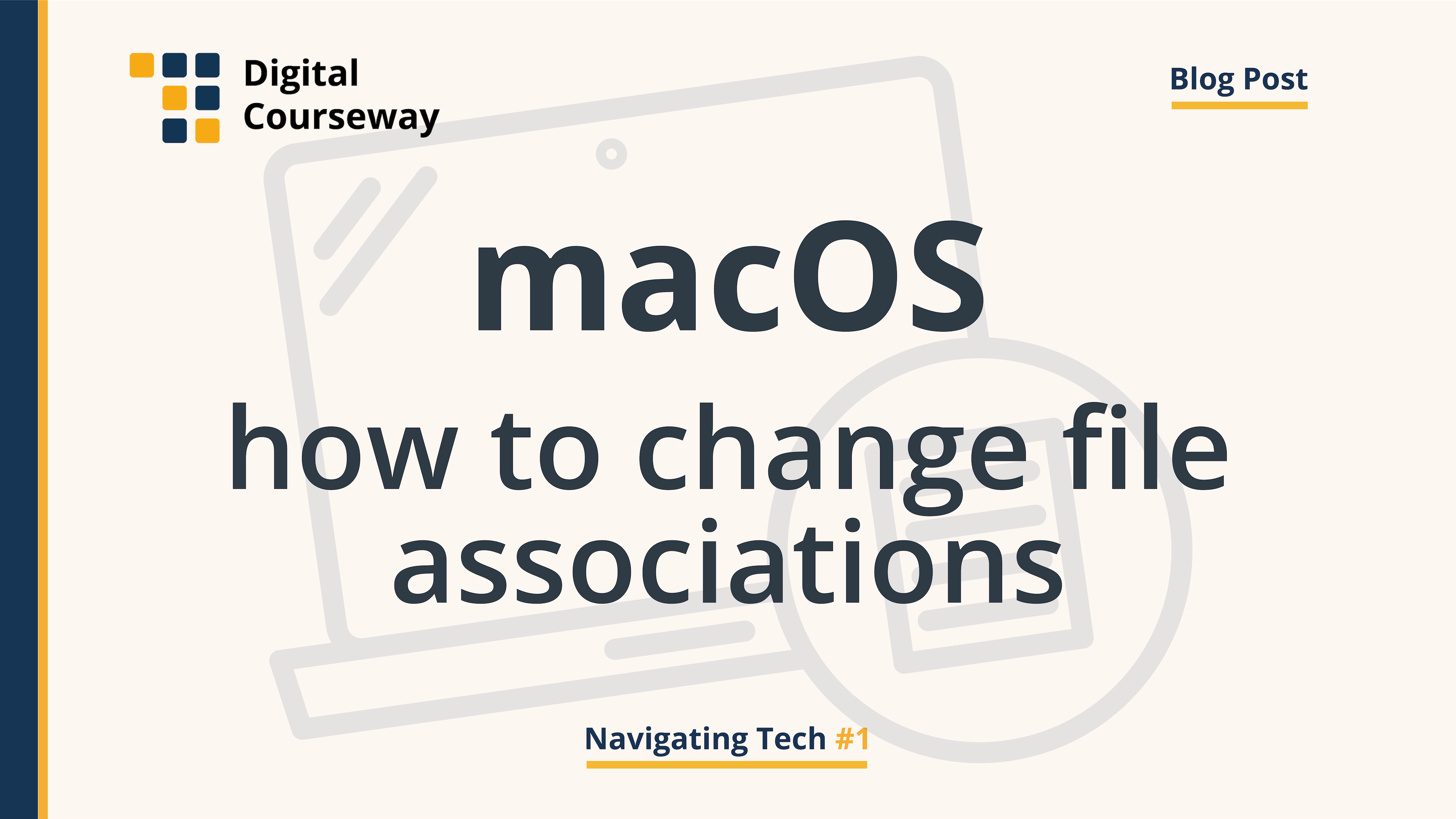
How to Change The Default Application In macOS
In macOS each file type is opened automatically by a default application. This short blog post will explain how you can change the default application a file opens with.
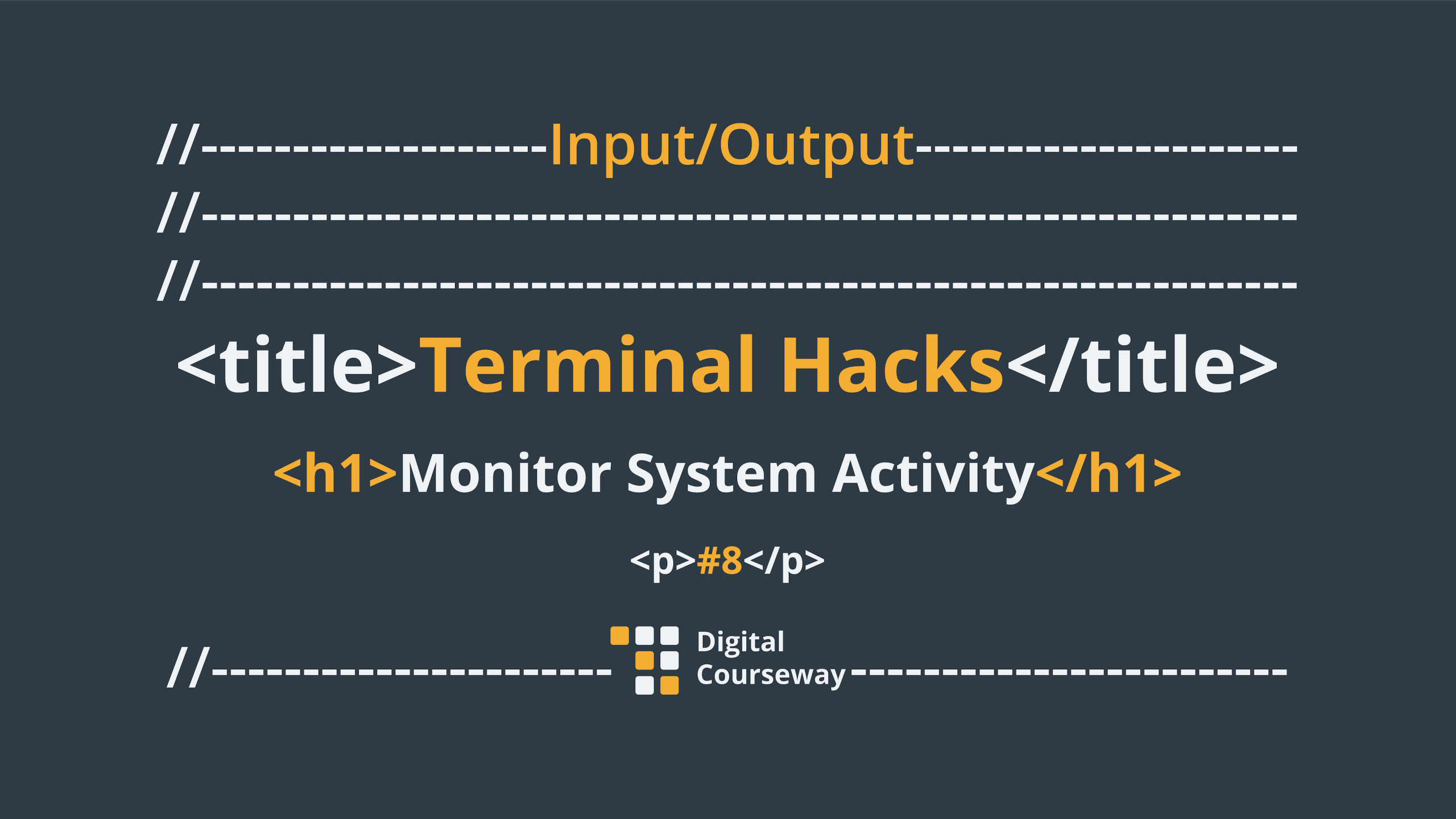
This hack will show you how to display system information (process statistics and resource usage) as well as a real time list of processes and threads that are currently running. An alternative to having to open the Activity Monitor application on your Mac.
Open Terminal: Finder > Applications > Utilities
In Terminal, type or paste the following…
top
(return)

By default %CPU is the default sort column (highlighted in white).
To exit the activity monitor, type or paste the following…
q
(return)
Open Terminal: Finder > Applications > Utilities
In Terminal, type or paste one of the following…
To sort by %CPU [central processing unit usage]top -o cpu
To sort by %MEM [memory usage]top -o mem
To sort by PID [a task’s unique process ID]top -o pid
To sort by TIME [the amount of time in hundredths of a second a process has run for since last reboot]top -o time
To sort by COMMAND [the command that initiated the process]top -o command
(return)
::TIP:: you can sort by any column displayed in the activity monitor simply type the columns name after top -o .
Make a note of the PID ID number shown in the activity monitor.
Open Terminal: Finder > Applications > Utilities
In Terminal, type or paste one of the following…
kill 0000
[replace 0000 with the PID number of the process you wish to terminate]
(return)
Originally posted 27 April, 2025.
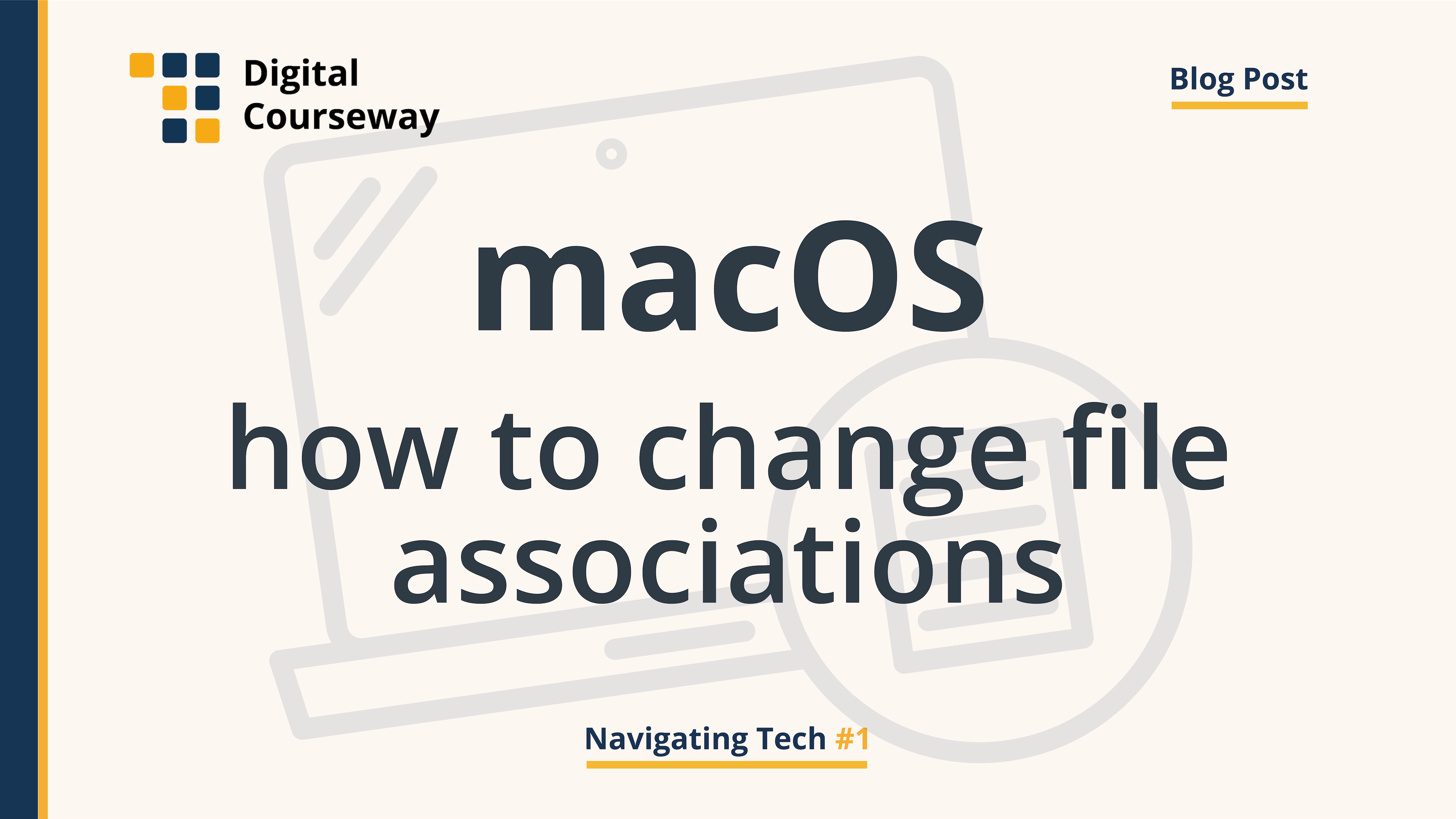
In macOS each file type is opened automatically by a default application. This short blog post will explain how you can change the default application a file opens with.
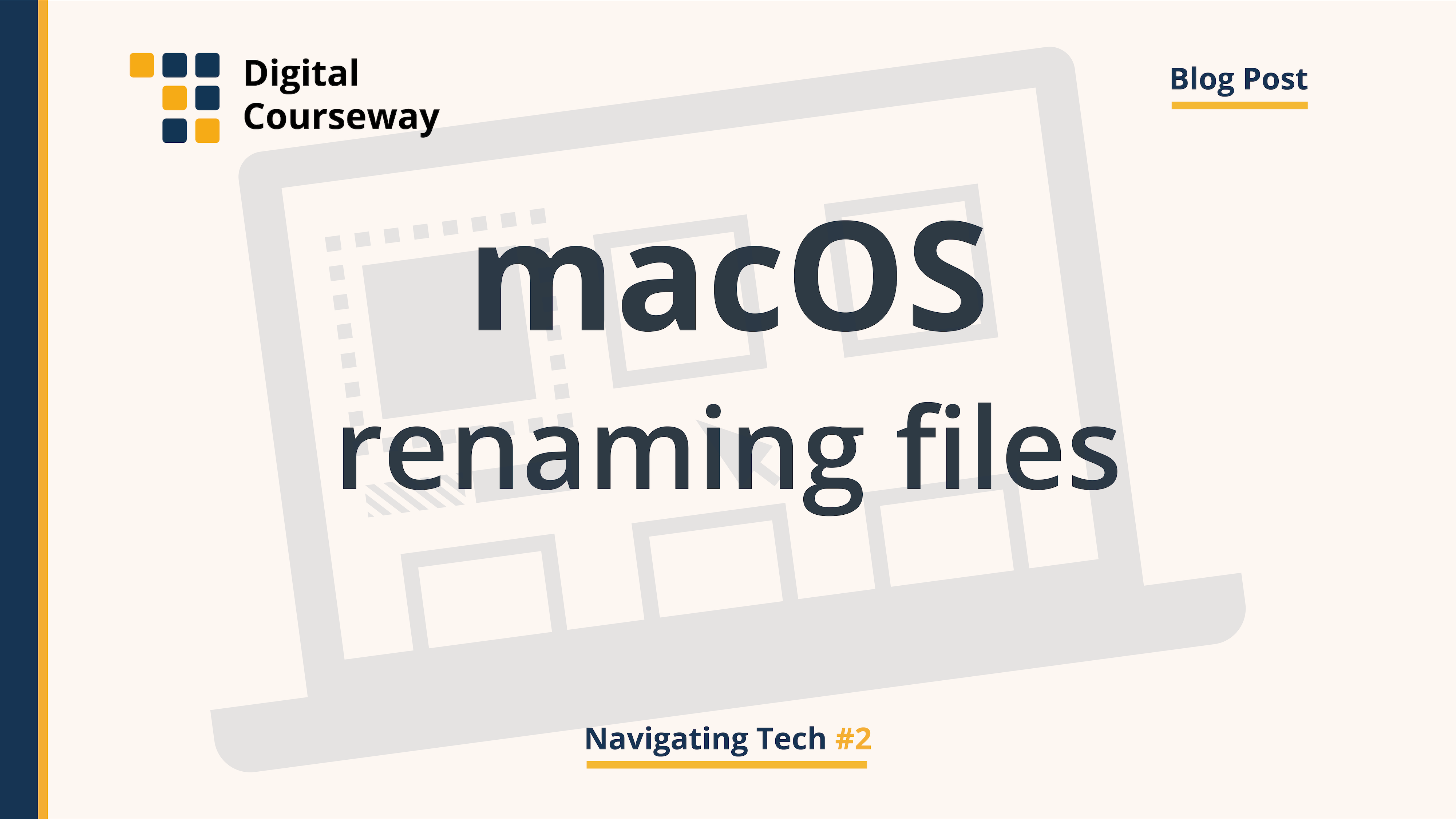
Whereas it is a standard feature to rename an individual file, since MacOS X Yosemite (10.10), it has also been possible to rename groups of files at the same time.
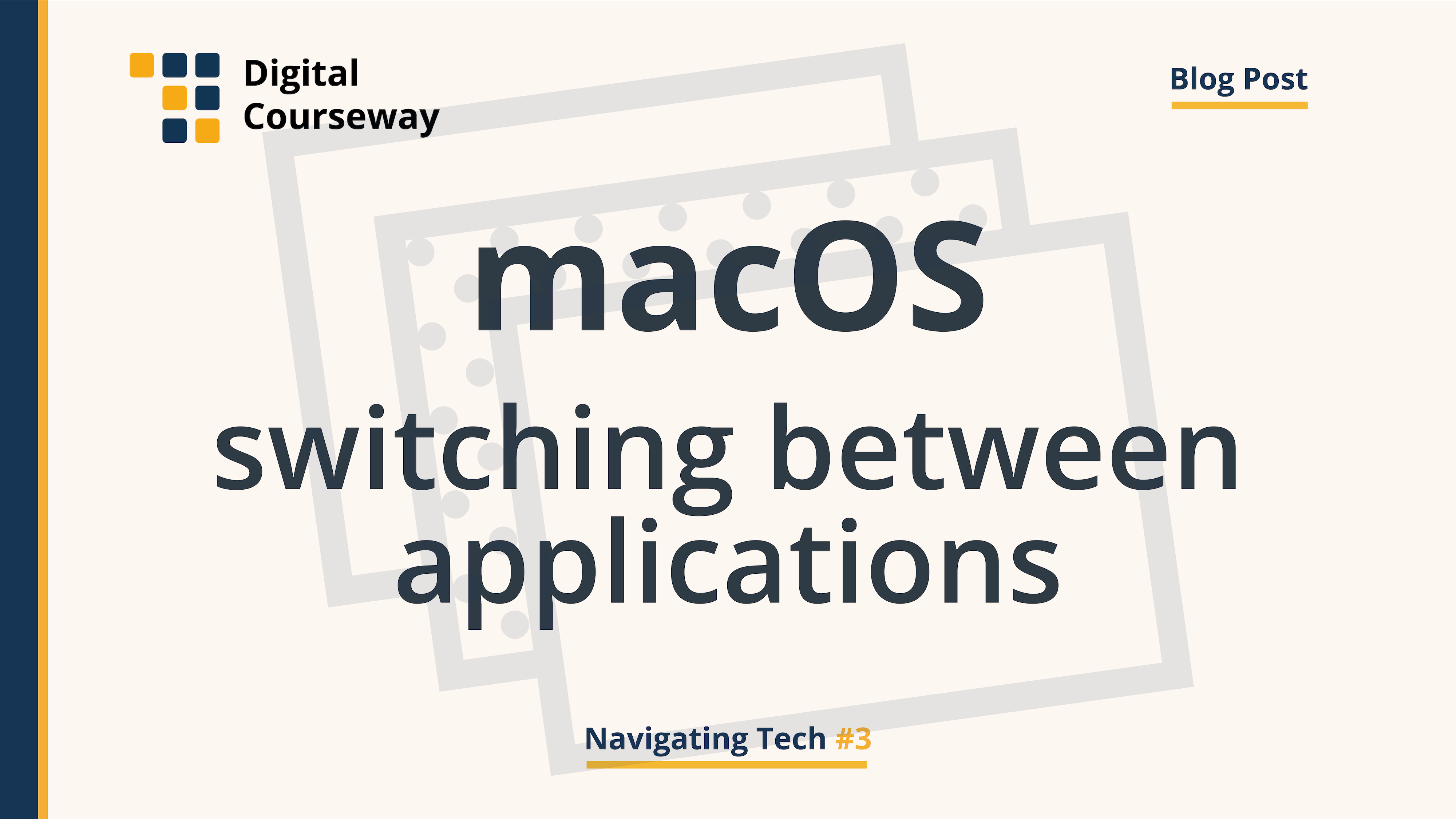
When you have multiple applications open at once there are several ways you can switch between these applications efficiently.